
Adobe Connect is a tool that provides more than just an LMS or web-conferencing, though it does both of these. It is a powerful virtual studio for hosting and facilitating meetings that offers an open architecture to extend its core capabilities. Part of this extensibility include the ability to build and share Custom Pods. Pods in Adobe Connect are functional windows that open a world of virtual experience. There are a number of built-in Pods such as a Chat Pod or a Poll Pod. With the HTML SDK, Adobe Connect allows creative and experienced developers the ability to build their own Applications or Custom Pods, such as games, clocks and much more based on your training needs.
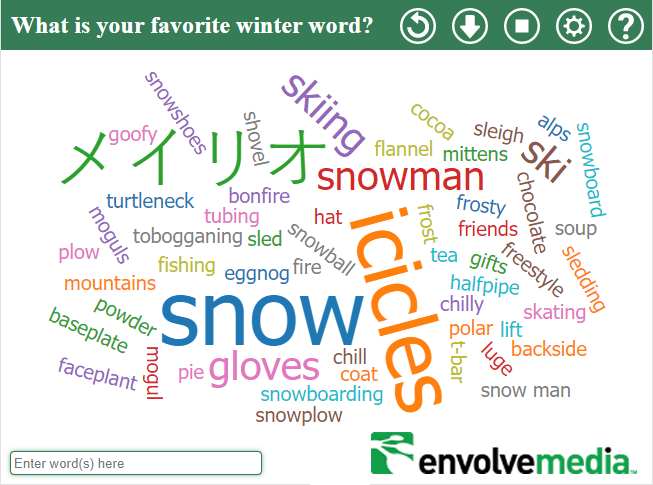
WordCloud
With a visual representation of words, you can measure effectiveness, garner engagement, or just allow your team to share thoughts and feelings.
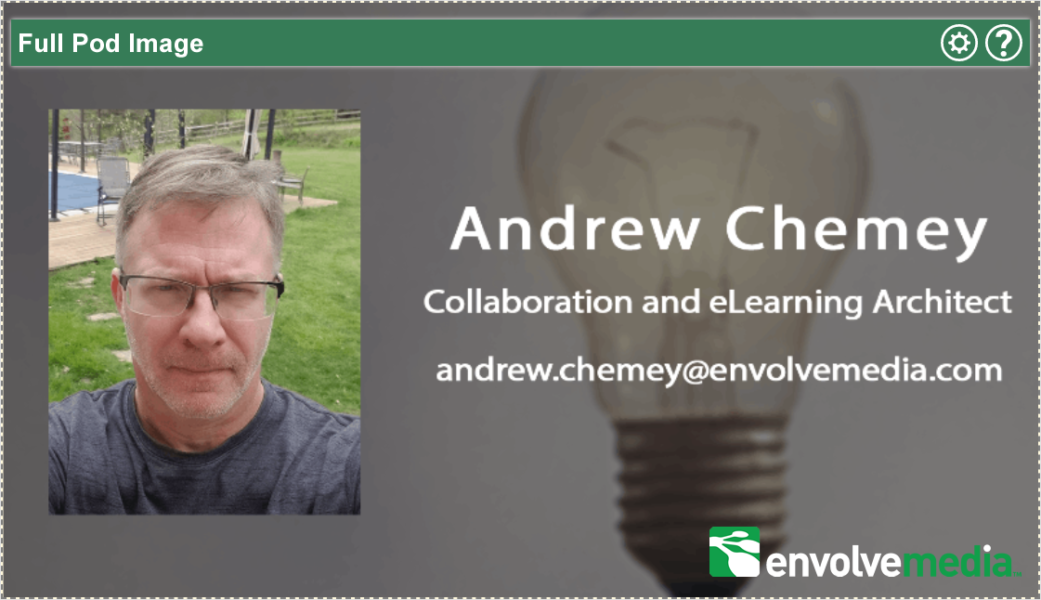
Full Pod Image
This custom pod will display images in the full width and height of the Connect Pod, rather than at aspect ratio.
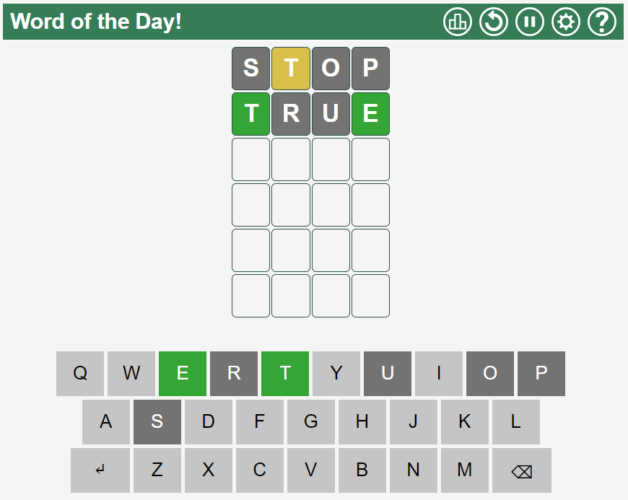
Connectordle
Enter a “Word of the Day” and have participants try to figure out the word in the number of attempts allotted.
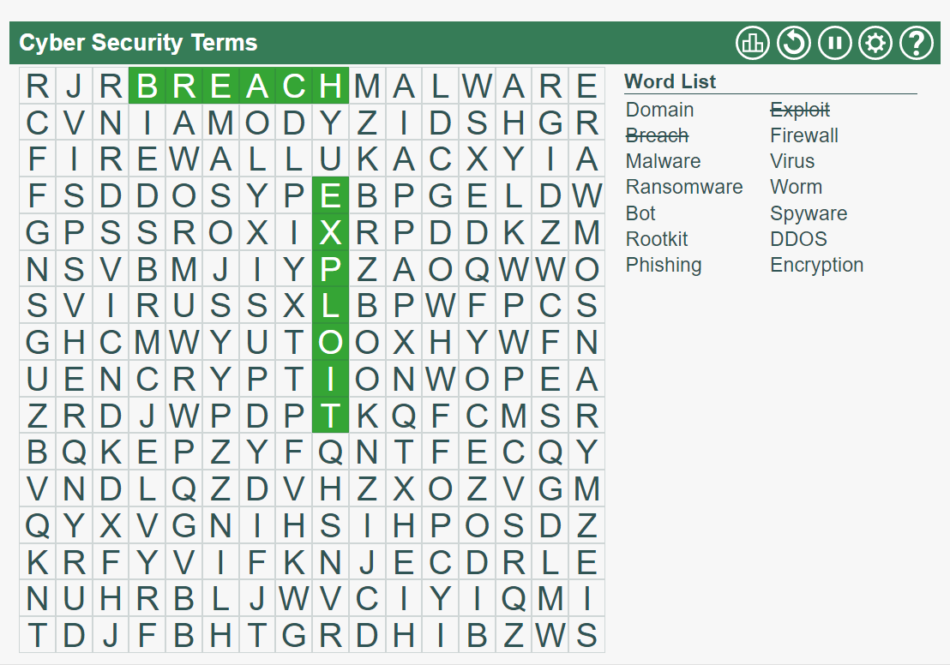
WordSearch
Create a word search game based on words provided by the Meeting Host. Participants find the words either independently or collaboratively.
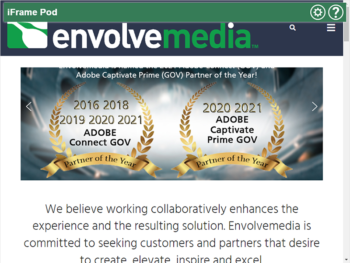
IFRAME
Share your website, external surveys, SCORM-based content or other URLs in the iFrame Pod from Envolvemedia
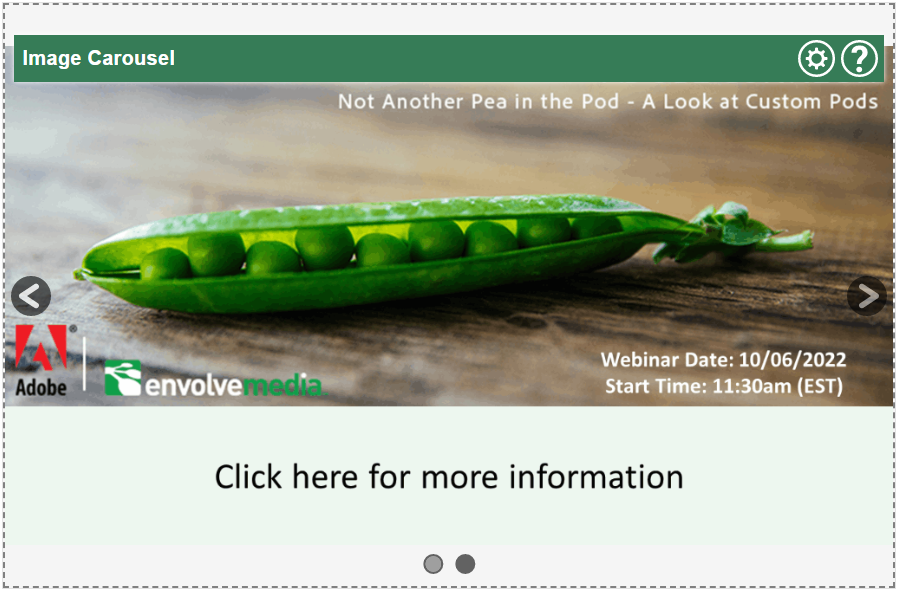
Image Carousel
Enhance meetings with an interactive Image Carousel Pod. The carousel loops through a series of images on a timed-basis. Configure the animation, navigation controls, and add hyperlinks to individual images.
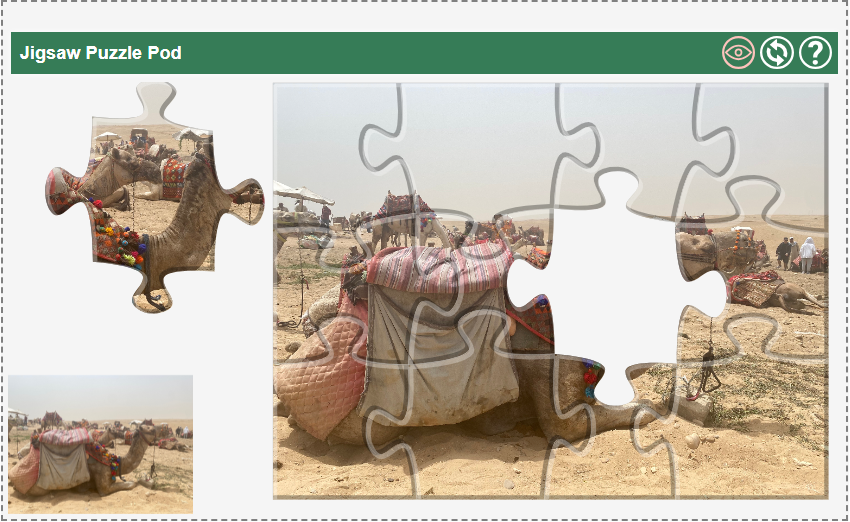
Jigsaw Puzzle Pod
Use the Jigsaw Puzzle Pod by Envolvemedia to break any image into pieces for participants to solve.
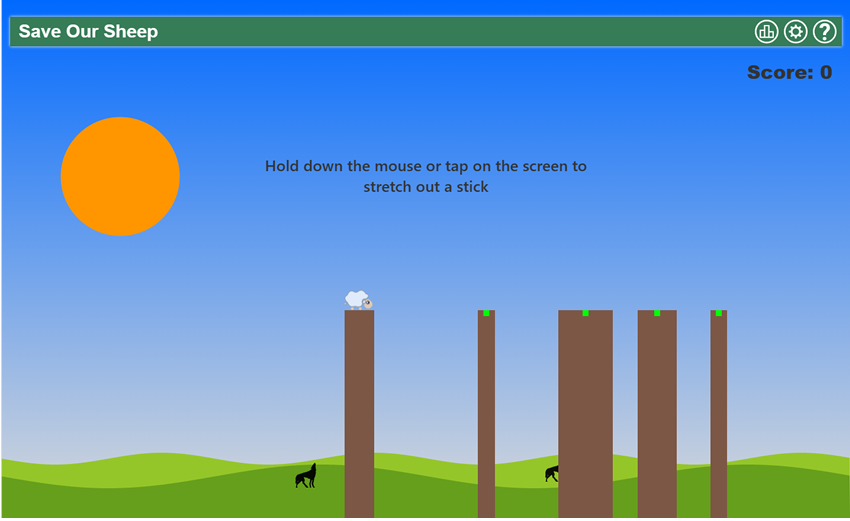
Save Our Sheep Pod
Add a healthy challenge to your Adobe Connect Meetings with Save Our Sheep Pod. Create a bridge for the sheep to safely cross. Don’t make it too short, or too long or the sheep will fall to the waiting wolves.
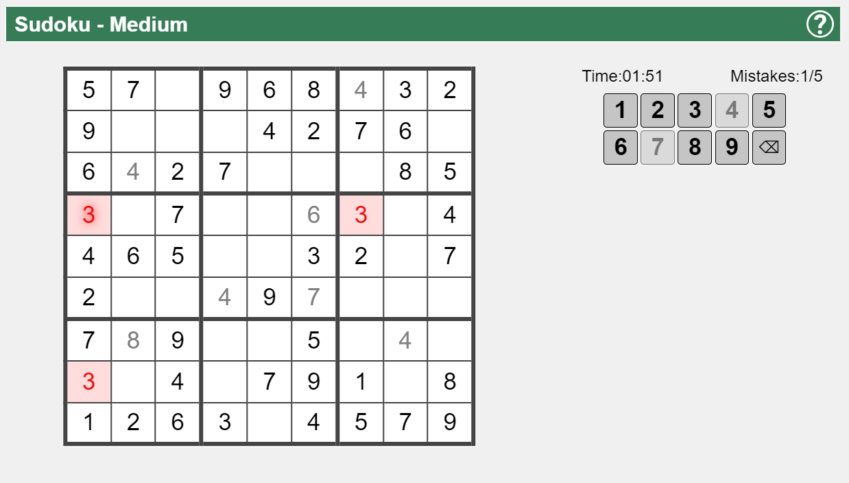
Sudoku Pod
Include critical thinking to meetings, in a fun/interactive way using the Sudoku Pod. Sudoku is a logical puzzle. Participants can compete against each other or collaborate, making it great for Breakout Rooms.
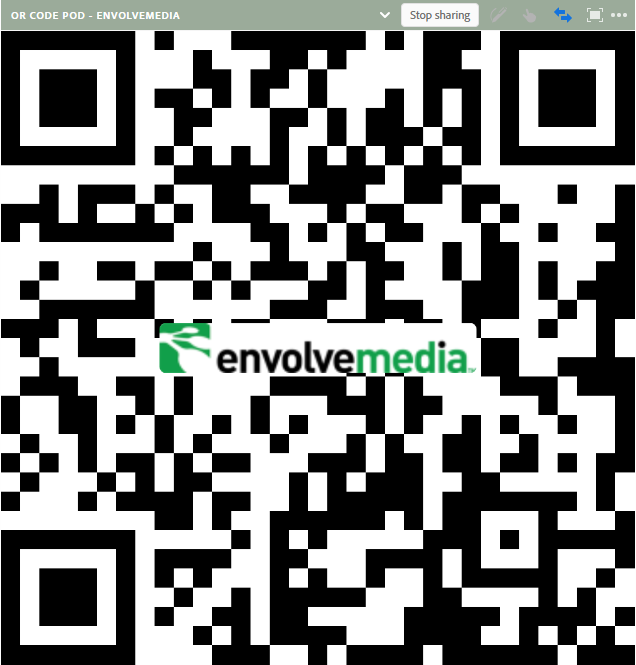
QR Code Pod
Quickly add a QR Code to your meetings or events using the QR Code Pod by Envolvemedia. Have users quickly scan to connect to your website, registration pages, events, or even the wifi when at venues. Modify the colors and add icons to the QR Code to customize it to meet your needs.

Adobe Captivate is an authoring tool that is used for creating eLearning content such as software demonstrations, software simulations, branched scenarios, and randomized quizzes in HTML5 format. Captivate supports widgets that can be developed to extend its capabilities outside the built-in functionality. This section provides information on the Adobe Captivate Widgets, built by Envolvemedia.

Close Window Widget
Captivate developers can add this to any slide and it will close the content window when clicked by the end-user. This is designed to specifically work with content published for Adobe Connect or Adobe Learning Manager, though should work in any environment with or without an LMS.

Next Item Widget
Captivate developers add this to their captivate file for modules designed to be imported into an Adobe Connect Curriculum or Adobe Learning Manager. This widget will get information on the next item/module, if available. The widget can then either create a built-in button or use a custom button as created by the Captivate developer that automatically launches the next item – without requiring the end-user to close the content, find the next item in the list and click to launch.

ConnectAPI Widget
Captivate developers use this widget to pull data from Adobe Connect, including user information, course or curriculum information, and status/score/completion date. This ideal when launched from a Curriculum, since it can pull the information about the curriculum. However, it works with Courses, too. This widget is complimentary to Print and SaveAs widgets, where the data pulled from Connect can be used to create a certificate that is printed or saved.

Captivate Playback Controls Widget
Allows Captivate developers to turn on/off features of the Captivate Playbar. They can specify the features to be turned on/off for individual slides or throughout the entire file. For example, you can use this to disable the scrub bar for a file that has a long video.




